The copy-paste functionality in the content manager operates like other copy-paste functions in other applications and tools, for instance Windows explorer. Since its main function is to duplicate content from one part of the file system to another, the copy paste functions are mainly used within the content explorer view. However, its possible to use the "copy" step from any other view in the content manager, while the paste operations will be limited to the explorer view only.
How to Copy-Paste
Copy
The first stage in using copy-paste is to select the items that should be copied. Users can simply right click on any content item or folder in ANY of the content views and choose "copy" from the context menu (see item actions and folder actions). Multiple items can also be copied by first selecting them and then choosing copy from the context menu.
Once selected, the item listing is held in memory until a paste operation is performed or until another competing copy (or cut) operation replaces the selection in memory.
Paste
The next stage is to paste the items to trigger the duplication. Crucially, this can only happen in the Content Explorer view, since all other views are filtered lists of items, rather than folder containers and destinations.
The choice of using the "simple" paste versus the "deep" paste option is driven by the duplication goal. This is explained in the mechanics section below.
In the content explorer, the user can:
- Right click in the Item listing pane and choose one of the paste options from the context menu to copy the items into the currently selected folder
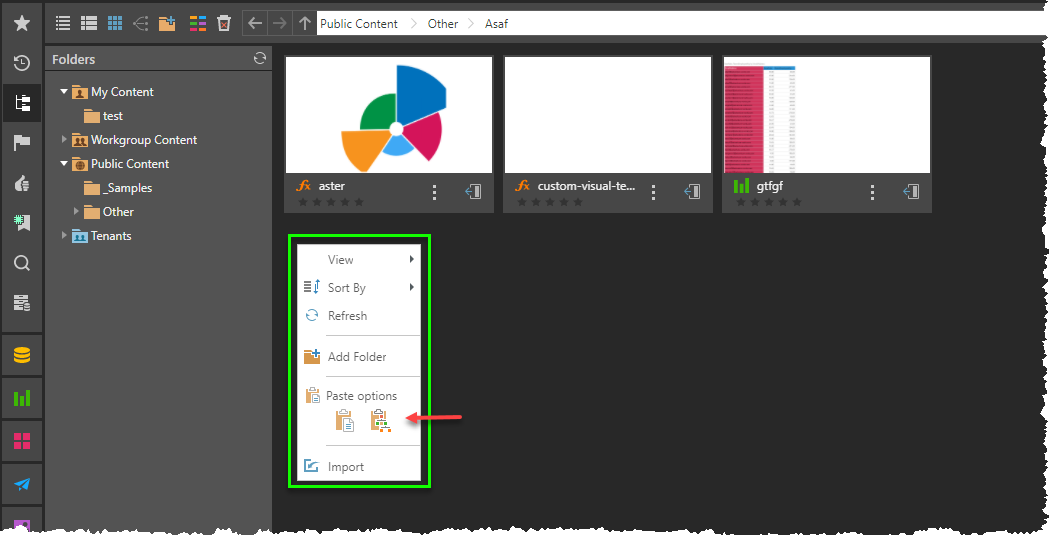
- Right click on a folder in the folder tree and choose one of the paste options from the context menu to copy the items into that specific folder
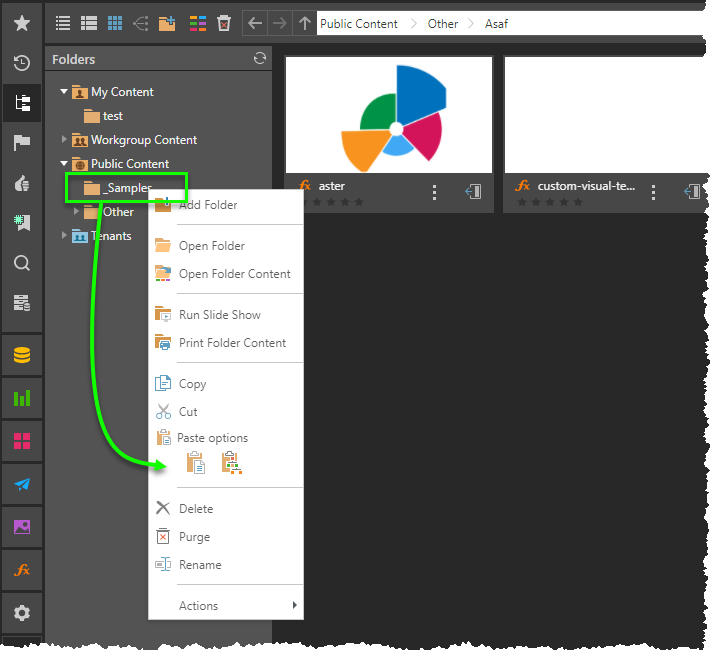
- Click on the menu for a sub- folder item in the item listing panel and choose one of the paste options from the context menu to copy the items into that specific folder.
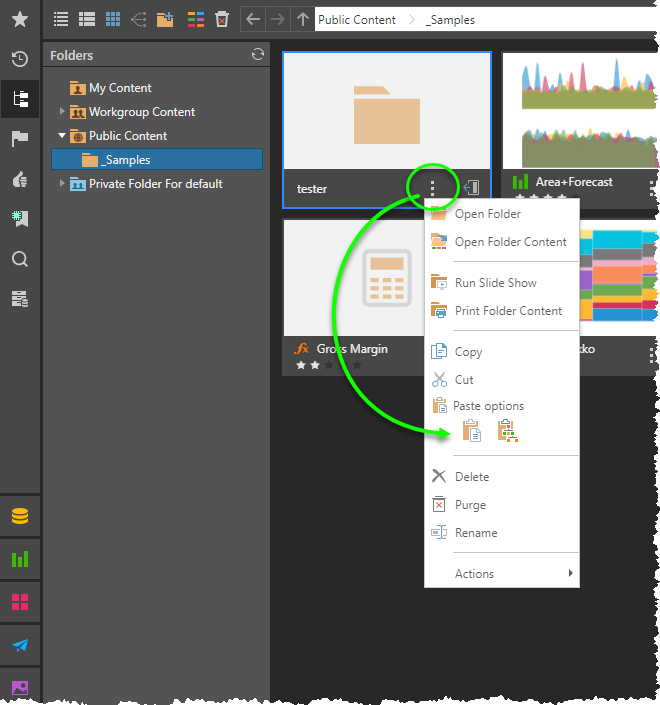
Copy-Paste Mechanics
While copying items from one folder to another is simple process, the underlying mechanics in Pyramid are more complex give that items can include other nested objects and items, which in turn can also nest other objects and items. The hierarchical content model means that the copy-paste operation needs to behave with smarter mechanics than just a simple duplication framework.
To solve the variations, the content manager allows users to either do a "paste" or a "deep paste" operation. To explain this we will use the example of a dashboard (and its lineage diagram shown below) which has multiple green Discover visualizations and a purple Illustrate object in its structure. Some of the Discover items also contain orange Formulate calculations.

Paste
Using the example above, a user copying the dashboard item and then choosing the simple paste option will copy ONLY DUPLICATE the red Present file. All the other items are not copied and instead become SHARED between the original dashboard and its duplicate. This is a form of referential content copying, where the file structures are referenced multiple times, rather than fully duplicated.
The simple paste, therefore, is used when the dashboard itself needs to be duplicated without duplicating any of the content embedded inside it.
Simple pasting encourages content-reuse and sharing.
Deep Paste
The deep paste option is designed to make both a duplication of the item and a duplicate all the subordinate content items used or embedded in the items as well. In our example, the entire tree of items would be duplicated and copied to the new destination. In the process, the new dashboard would be rewired to point to the new copies of the green Discover reports and the new copy of the purple Illustrate objects. Likewise, the new green Discover reports will also be rewired to look at the new copies of the orange Formulate calculations.
The deep paste, therefore, is used when users want to make a full duplication of an entire collection of conjoined analytical objects and to consolidate the elements into one location.
Deep pasting discourages content-reuse and sharing, but makes it easier to create more controlled and consolidated analytical content projects.